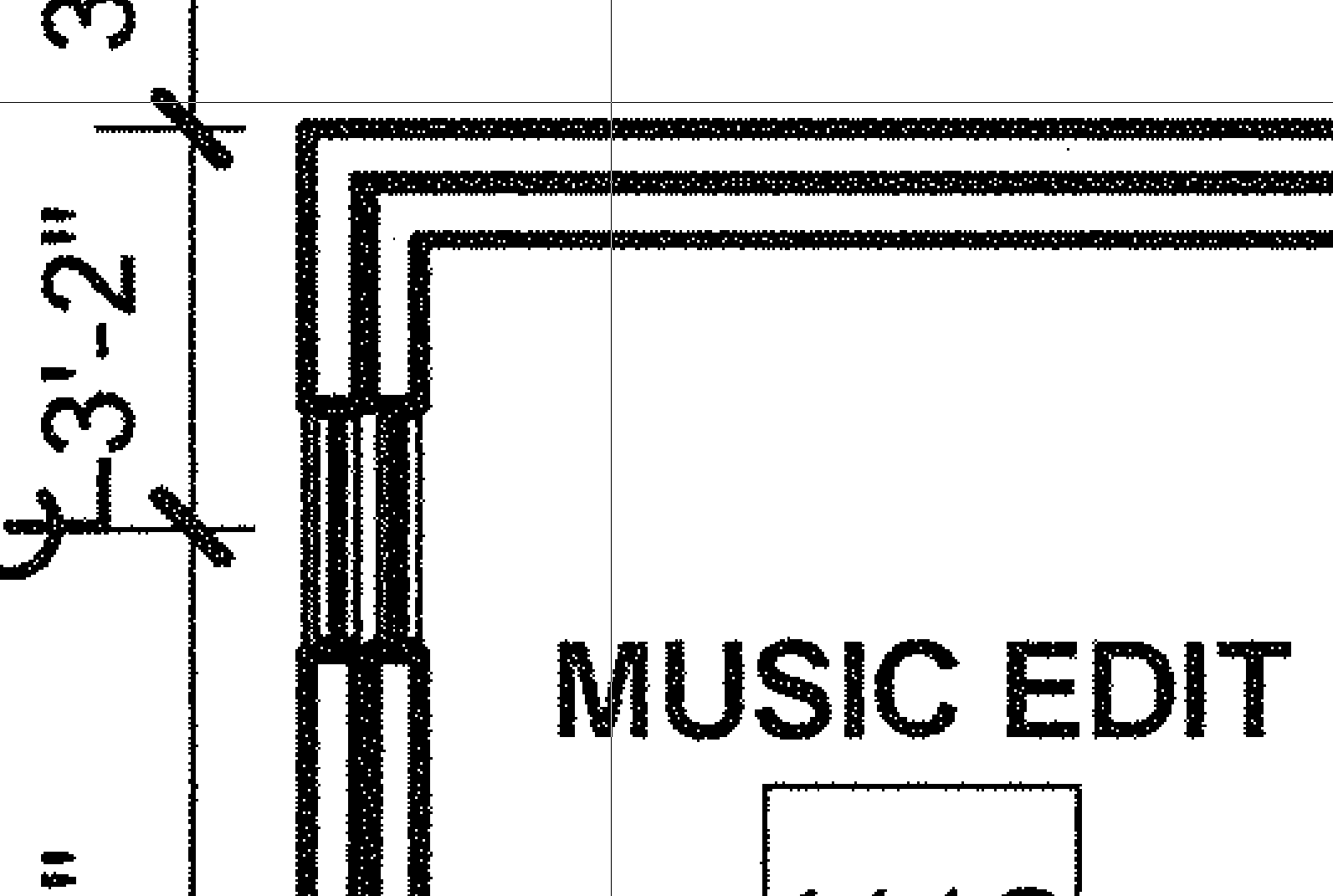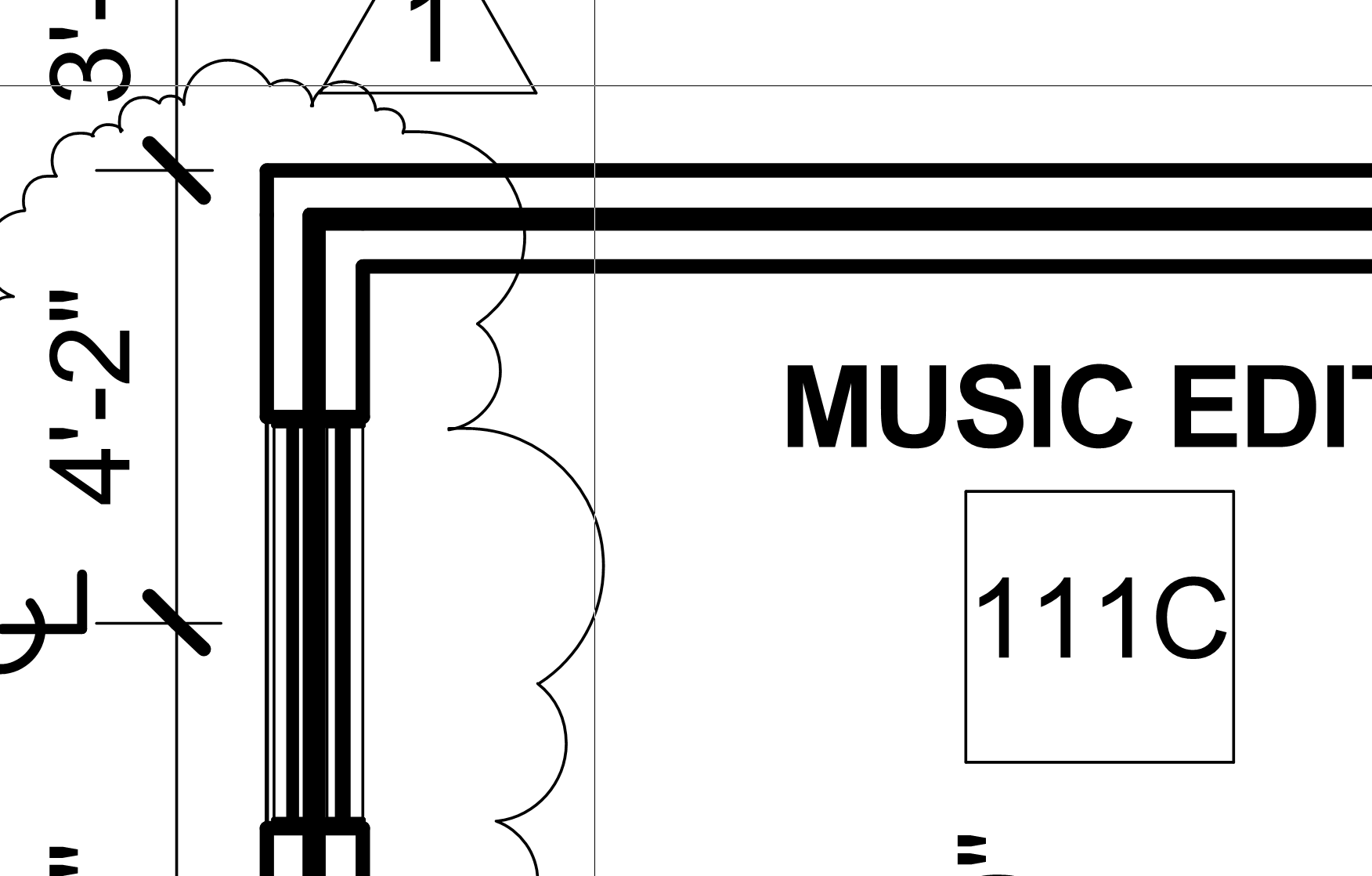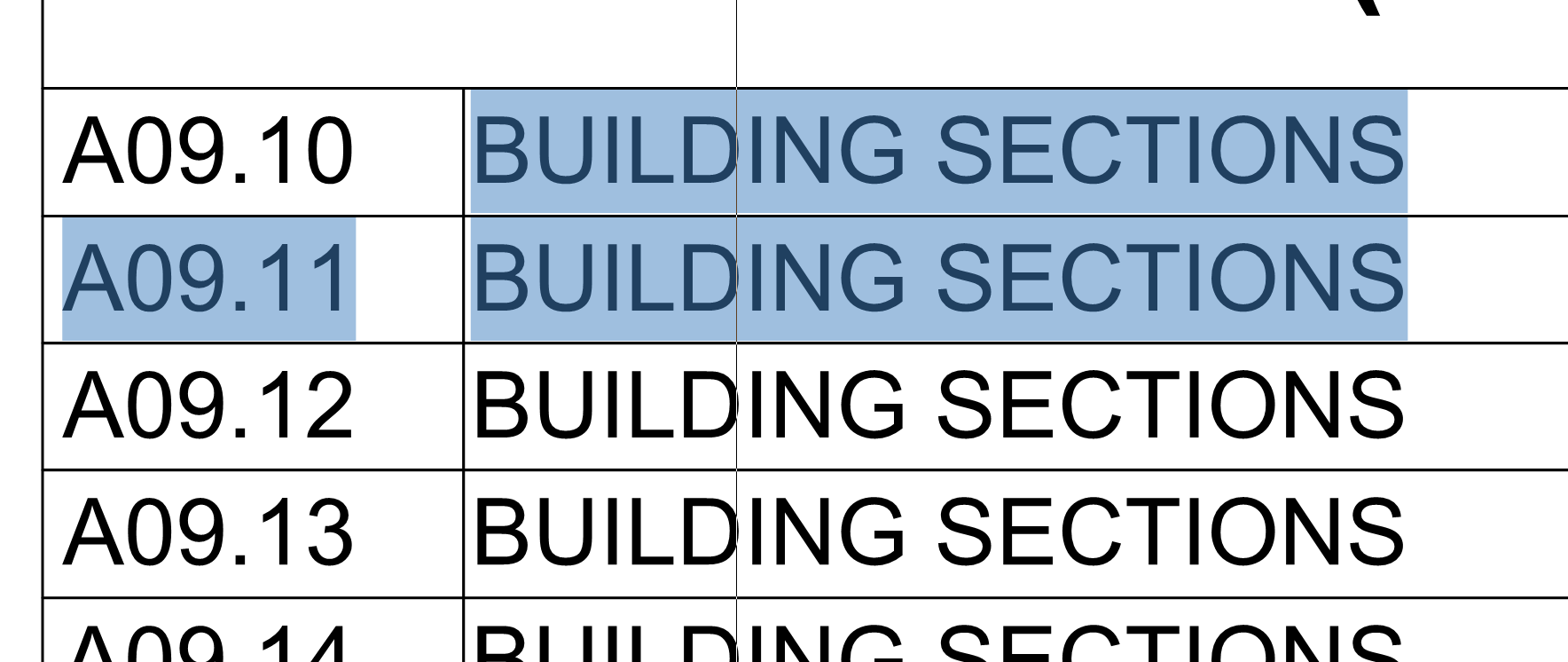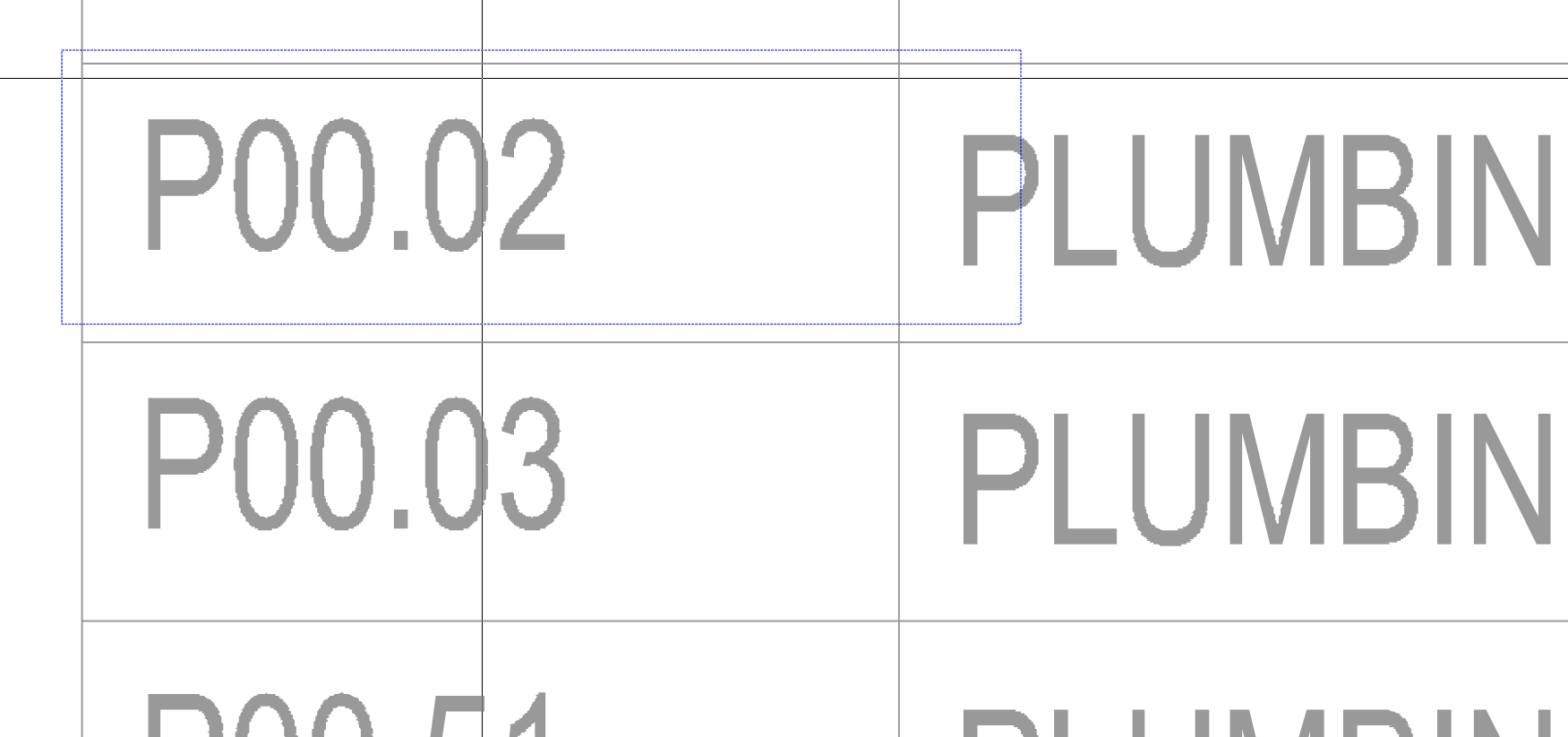PDF Basics
PDFs are the standard format for construction electronic documents. Although PDFs may be simple to transfer and view, there is much more than meets the eye when processing and editing them.
PDF is a file type which stands for Portable Document Format. In essence all a PDF is, is the electronic form of paper. A PDF can be read using a PDF reader, such as Adobe Reader, Bluebeam Vu, Foxit Reader or even in many image Viewers. A PDF is also viewable on an iPad using any one of the endless PDF apps found on the app store (Good Reader Recommended).
It easy to believe that Bluebeam is it’s own file type but in reality, Bluebeam is just a PDF reader and editor. This means that any file edited in Bluebeam can still be read and editted in any one of the PDF readers described above. So if someone asks if they can use Bluebeam files in Acrobat, you can securely tell them that all your files are in PDF format and therefore may be used in either Bluebeam and Acrobat seamlessly.
PDF Types
Often you will have to process a set of drawings but will find certain things will work perfectly and others have issues.
This usually has to do with how the PDF was processed.
There are 2 things to look at before processing any pdf.
- Is the PDF Vectorized or Scanned?
- A scanned PDF can be identified by zooming in close to some lines on a drawings and determining whether the lines become pixelized or not.
- As you can see in the image below by the pixelized lines, this is a scanned PDF
- A scanned PDF does not have any useable data but instead is simply an image
- A vectorized PDF, on the other hand, can be zoomed in as much as possible and will always have crisp and clear lines
- In the image below you can see the crisp lines and in this PDF each line is made by an assortment of vectors. This means that a line from point A to point B will always be a line no matter how far in or out you zoom.
- If the PDF is Vectorized, is it text based?
- If your PDF is vectorized then you are half way to a perfect PDF. Unfortunately, many Autodesk Applications will convert text into vector shapes before rendering to PDF. This means that although your PDF may be vectorized, it may not have any searchable text.
- To determine if your PDF has selectable text click on the Text Select Tool in the NavBar or use the
shift cnt tshortcut
- Then try selecting some text on your page
- Selectable Text
- Non Selectable Text
What to do with this information?
You might wonder, what is the point of knowing this information. Well when trying to process a set of drawings, by knowing this information certain steps may be taken to minimize work and maximize efficiency.
- Vectorized and Text Selectable Drawings
- In this situation, you are pretty much home free. Follow the Drawing Processing procedures, QC that the links all worked and simple as that.
- Vectorized but Non Text Selectable / Scanned Drawings
- In this situation, more work will be required
- Drawings should be Optimized and OCRed before starting the Drawing Processing Procedures
- After the Drawing Processing is complete, extra QC work will be required as well.
- Take a look at Tips and Tricks for more information
- NOTE: OCR is only as good as the quality of the Drawings. If a scanned set of drawings has very bad quality, it is possible that OCR will not work at all.