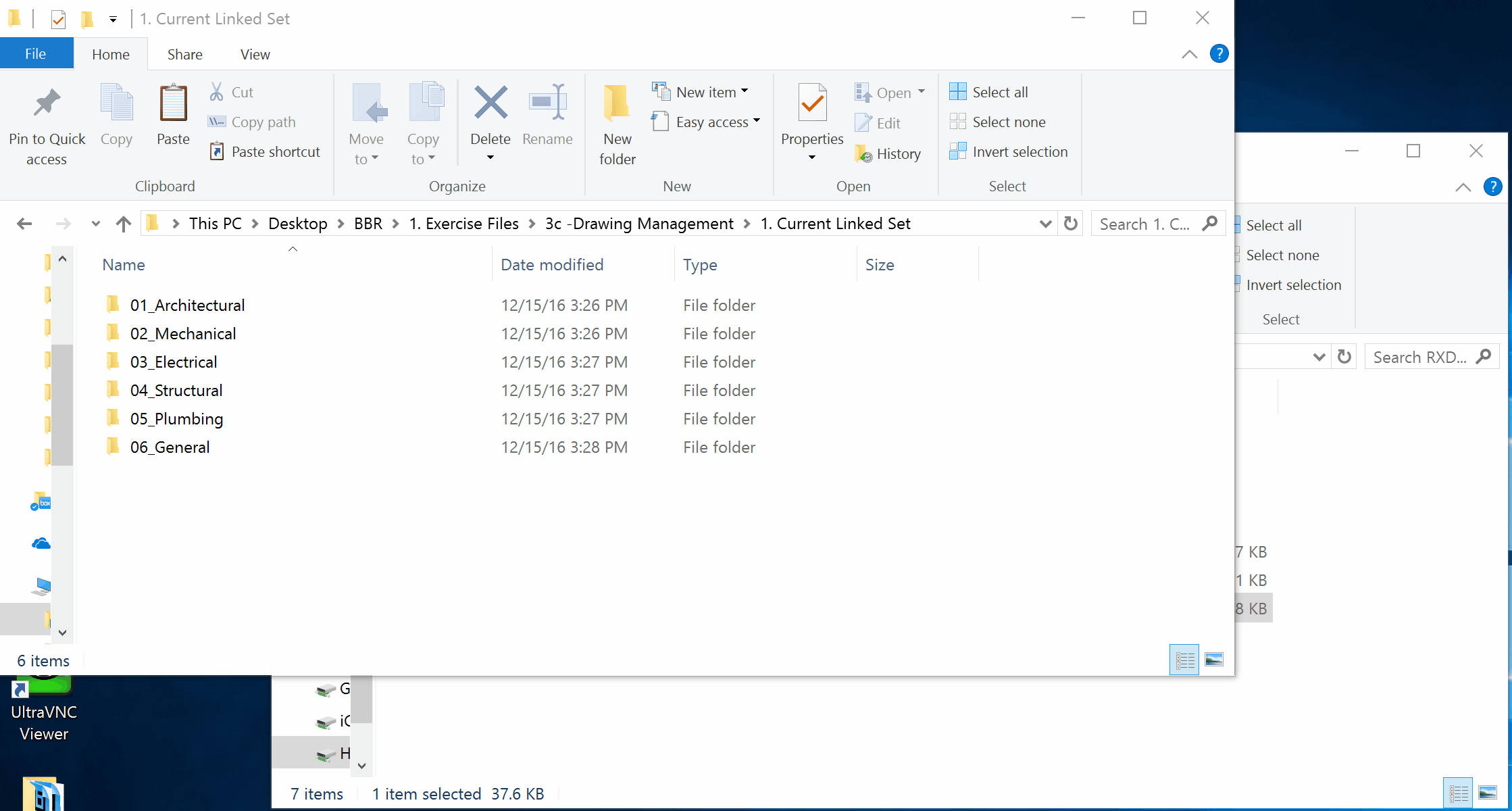Drawing Processing Part 2 - RXDS Indexer
Part 2 of Drawing Processing is focus on Folder Organization and Using the RXDS Indexer to create the Drawing Index
Drawing Organization
The following steps will be important not only for basic file organization but also for the RXDS Indexer to work properly.
- Organize drawings into Discipline Folders.
- All Folders must have a two digit and underscore prefix. eg.
01_Architectural- The prefix is required not only for order but also for the the RXDS Indexer to work properly
See below for an example folder structure. Ordering of the trades should follow the order of the original combined set or the order shown on the Actual drawing index sheet.
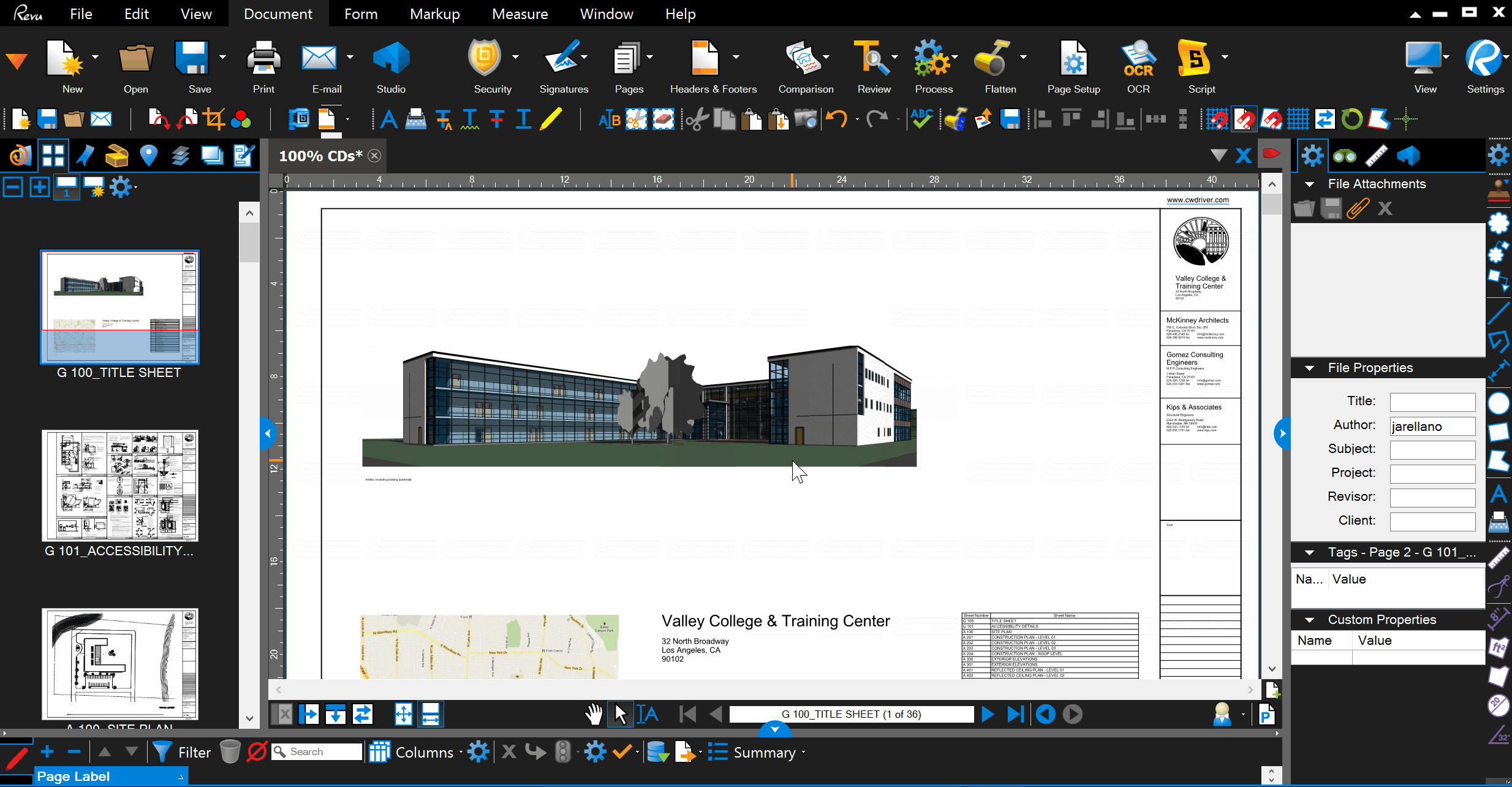
Custom Drawing Index Dashboard using RXDS Indexer
- Open the folder where you organized the drawings into discipline folders
- Open the folder where the RXDS Dashboard JAR file
- This will launch the RXDS Indexer Application
- In the drop down be sure to select
Separate Sheets - Click on the
...to select a source folder. - Select the whole Drawings Folder
- Add a Project Name which will be show on all pages in the New Index
- If necessary, Reorder pages using the Right Panel and the Up and Down Buttons
- Click on the ‘Logos’ Tab and select the RXDS Logo for the Bottom Right Corner
- Other logos may be placed in the other corners
- Speak to an admin if new logos are required
- Press Run
- The console will show a completion status.
- Go back to the folder and you will see a new Drawing_Index.pdf
See below for visual representation of the steps above. If any errors occur, please contact a system admin immediately.